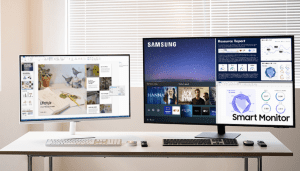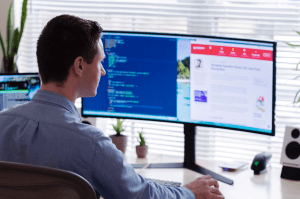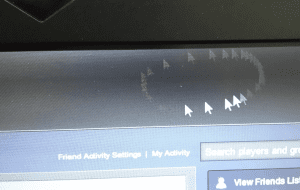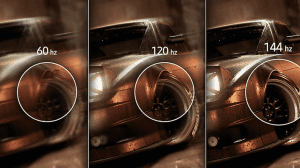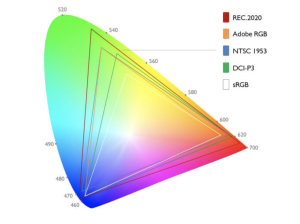Whether you are buying a monitor for your first desktop PC or you’ve decided to give your laptop love by adding some real estate to it, you came to the right place for your monitor buying guide. Here, you will learn how to choose the right monitor, as well as the best monitor features to look for.
There are different types of computer monitors. Regardless of whether you are looking for the best monitor for work and gaming, general use, or to connect to a laptop, it all comes down to the specifics.
So, make sure you pay attention to the specific features a monitor provides to know if the one you have set your eyes on offers good value or is even suitable for your setting. We have gathered everything you need to pay attention to in this guide.
Size and resolution
We put size and resolution together because these two monitor features cannot be taken into consideration independent from each other. For instance, if you are going to get a 32” monitor, a Full HD resolution is just not going to cut it.
Of course, the main constraint here would be the budget, as usually the main determining factor of the price of a monitor is its resolution. In the interest of finding the best balance between size, resolution, and price, we will make some general suggestions here in this monitor buying guide, assuming you want to put your monitor on your desk, right in front of you:
Monitors 24’’ or smaller
Full HD is still a viable option for monitors that are 24” or smaller. You can definitely see some pixels when you get even a little closer than usual to your display, but this is still, by far, the most popular resolution.
Also, if your gaming setup (such as your graphics card) is made for 1080p gaming, Full-HD would be a better option than a higher resolution. This is because anything 1080p graphics cards render looks the best on 1080p monitors and not on 2K or 4K monitors. When you match a 1080p setup with a 2K or 4K monitor, the missing pixels need to be interpolated to varying degrees of accuracy and blurriness, which negatively impacts image quality.
So, generally speaking, it is a good idea to purchase a monitor that you’re going to be running your games on at native resolution, even if the drop in quality as a result of scaling performed by monitors with higher resolutions does not turn out to be too bad.
Monitors between 25” to 27”
Once you go beyond 24”, you really should be looking into resolutions beyond FHD as the DPI (dots per inch) will take a significant hit at that size, and pixel-peeping would become effortless!
Budget will, of course, determine whether you can go for that extra resolution, but if you think you can’t get a 2K resolution at that size, you may even be better off with a smaller FHD monitor. Nevertheless, this may not be feasible if your monitor is going to be at a noticeable distance from you, in which case, maybe you can get away with FHD on even a 27” monitor.
It’s important to mention that monitors between 25″to 27″ typically make up the best monitors for work and gaming combined.
Monitors above 27”
Anything beyond 27” is seriously pushing it when it comes to FHD. You really should be looking into a high-resolution monitor as a long-term investment, especially with the rising popularity of higher-resolution monitors and the power that newer GPUs are delivering. It would be almost wasteful to get a 3000 series Nvidia card and go for a 1080p monitor!
Response time
Response time is perhaps the most overlooked feature, but it must be among the best monitor features to look for is response time. Luckily, we will be expanding on it extensively in our monitor buying guide.
Response time is usually where some gaming monitor manufacturers try to cut corners and lower the cost without focusing on it too much, hoping buyers won’t pay much attention to it. Instead, they hope that you either only look at the higher refresh rate (relative to the price they come at) or the fact that they seem to be cheaper despite having the same size and resolution as some of the more established brands.
The fact is, yes, while response time is perhaps the least noticeable feature of a monitor in day-to-day usage when it comes to certain genres of gaming, it cannot be overlooked. Response time has different measurement types, but for all intents and purposes, the measurement types all indicate how fast the pixels respond to color changes.
What is the ideal response time?
Response time is measured in milliseconds (ms). Gray to gray (GtG) response time is the time it takes for a pixel to shift from one shade of gray to all shades of gray, including black and white, and come back to the first shade of gray.
A response time of 1ms, which is offered by the best monitors for gaming, is ideal. However, if you see that a monitor is suspiciously cheaper than a lot of the better-established brands, it is probably because it has a slower response time of, say, 5ms.
Now, what would this mean in everyday use: if you are just browsing the web or doing productivity tasks, a slower response time doesn’t really come into play, but as soon as you fire up a fast-paced FPS (first-person shooter) game, you will notice where the corners were cut if your monitor has a slower response time.
Quick movements usually leave behind a “ghosting effect.” Because it takes the pixels a few milliseconds to respond to the color shift, a slow response rate causes you to see a silhouette of your movement before the pixels change their color completely.
This isn’t a game-breaking problem. If you are playing the likes of League of Legends, you may not be bothered too much by it because there’s a lot less movement at any given moment in the game than, say, a game like DOOM Eternal! But, it is something you will notice in more fast-paced games.
A response rate of 1ms or 2ms is ideal, 5ms is not too jarring (except for fast-paced games), but anything beyond 5ms can be too distracting. So, be mindful of response time just as much as other features on this list.
Refresh rate
This is one of the monitor features that is better understood and more straightforward, especially for gamers. Basically, the higher the refresh rate, the better! Still, the most popular refresh rate is 60hz. Technically the refresh rate of a monitor can be any number, but the more popular refresh rates are 60hz, 75hz, 90hz (rather rare), 120hz, 144hz, and 240hz.
The decision for which one you should be picking comes down to how powerful your PC is. If, say, you have a GTX 2060, it would be a waste of your GPU’s power to go with a 60hz monitor, especially if it’s at least 2K.
Sacrificing resolution or refresh rate
High refresh rates are almost as taxing on your graphics card as high resolutions are. So, sometimes, you may need to make the difficult decision to pick one over the other, which is difficult if you are looking for the best monitor for work and gaming, especially if you work as a graphic designer or video editor and require high resolution.
A lot of the most popular gaming PCs are still meant for 1080p gaming with very smooth framerates that sometimes go well beyond the average 60hz that a normal monitor is capable of. So, it may be a good idea to go for a higher refresh rate 1080p monitor. But if you decide to get a 2K monitor instead, be sure to not expect the same framerate when playing at 2K.
In the end, picking a resolution and a refresh rate is a game of mix and match. Sometimes, you may sacrifice framerate because you would like the experience of a higher resolution, especially for matters besides games. At other times, you may want to experience the game at its smoothest and are willing to sacrifice some visual fidelity for the smoothness. There are no wrong answers, but you must consider the power of your gaming setup when making this decision.
Image quality
The image quality monitor feature is a combination of contrast, color accuracy, brightness, and screen coating.
When it comes to the numbers, 1000:1 is pretty much as low as it gets for contrast ratio; meaning the blacks are not going to be as dark as say, a 100,000:1 contrast ratio.
When it comes to color accuracy, there’s usually no real way to know about the color accuracy of a monitor before actually seeing it. But, if they are certified to cover any of the popular standards, such as the P3 Wide Color Gamut, you can be confident that at least with a bit of tweaking, you can get a very accurate representation of colors on your display.
However, when it comes to gaming monitors, they usually don’t go by these standards. This might be because they prefer to give you more punchy colors, so unless you are buying a display among the most premium gaming monitors, you are unlikely to be getting the most color-accurate monitor.
Color-accurate monitors are usually geared towards creators. Color accuracy to a creator is what refresh rate is to a gamer! In all but the highest-end gaming monitors, the money is usually spent on other features than securing high standards of color accuracy, whereas, in monitors designed for creators, color accuracy takes center stage.
Brightness is rarely a concern for buyers because so long as someone’s monitor is not exposed to constant sun glare, you won’t hear them complaining about how dim their monitor is.
As for the screen coating, most standalone monitors have an anti-glare coating on top of the display, but it’s always a good idea to check if they have it or if it’s just a vanilla glossy display prone to reflections. It also wouldn’t hurt if the monitor you’re buying supports some sort of blue-light filter.
Smart features
In recent years, monitor manufacturers like Samsung have introduce monitors with smart features that are a game changer for many users. Given the ambiguity that surrounds what is considered a smart monitor (a monitor with smart features), we decided to dedicate a separate section to discussing this future in our monitor buying guide.
Smart features are among the best monitor features for 2023 as they are the future of monitors. Smart monitors typically include features such as built-in Microsoft Office, entertainment applications like Netflix, and productivity applications like Adobe. Smart monitors, such as the Samsung M8, also feature the ability to browse through the internet and remotely connect to your work or school PC without the need for having a laptop or PC connected to the monitor.
Moreover, smart monitors are typically compatible with virtual assistants like Alexa and can act as an IoT hub or control center for your home through a variety of software offerings.
Input/Output and other features
Another overlooked concept is the I/O and extra monitor features offered, or lack thereof. Here are some questions worth asking, especially if you are looking for the best monitor to connect to a laptop or other devices:
- Does the monitor support multiple inputs?
- Are there two HDMI inputs?
- Are the display inputs a combination of DisplayPort and HDMI? If so, do any of your devices support DisplayPort?
- Is the monitor Thunderbolt 3 compatible?
- What standard is the HDMI in and what standard is my system’s HDMI output?
- Does the monitor support Nvidia G-Sync or AMD FreeSync?
- Does my GPU support any of these standards?
- Does the monitor have its own speakers?
- Is there a USB extension on the monitor?
- Is the monitor VESA mountable if I want to add flexibility to its positioning on the desk?
- Does it support vertical mode?
The questions don’t end there. The key here is being thorough in reading the feature list and the spec sheet of the monitor and referencing them to your system and what you are looking for and what you aren’t necessarily looking for but can definitely appreciate.
How do I make my decision?
We recommend that after you have finished reading our monitor buying guide, you pick the categories most important to you, assign a higher value modifier to them, and give scores to the monitors you are considering in each category. Then, modify the scores of each category based on how high or low the value modifier is that you have given it, and once you are done, you will most probably have found the best decision for your budget.
If you are looking for some specific options for the best monitors for work and gaming, or the best smart monitors, please make sure to check out our products page to get a better sense of the Samsung monitors we offer.