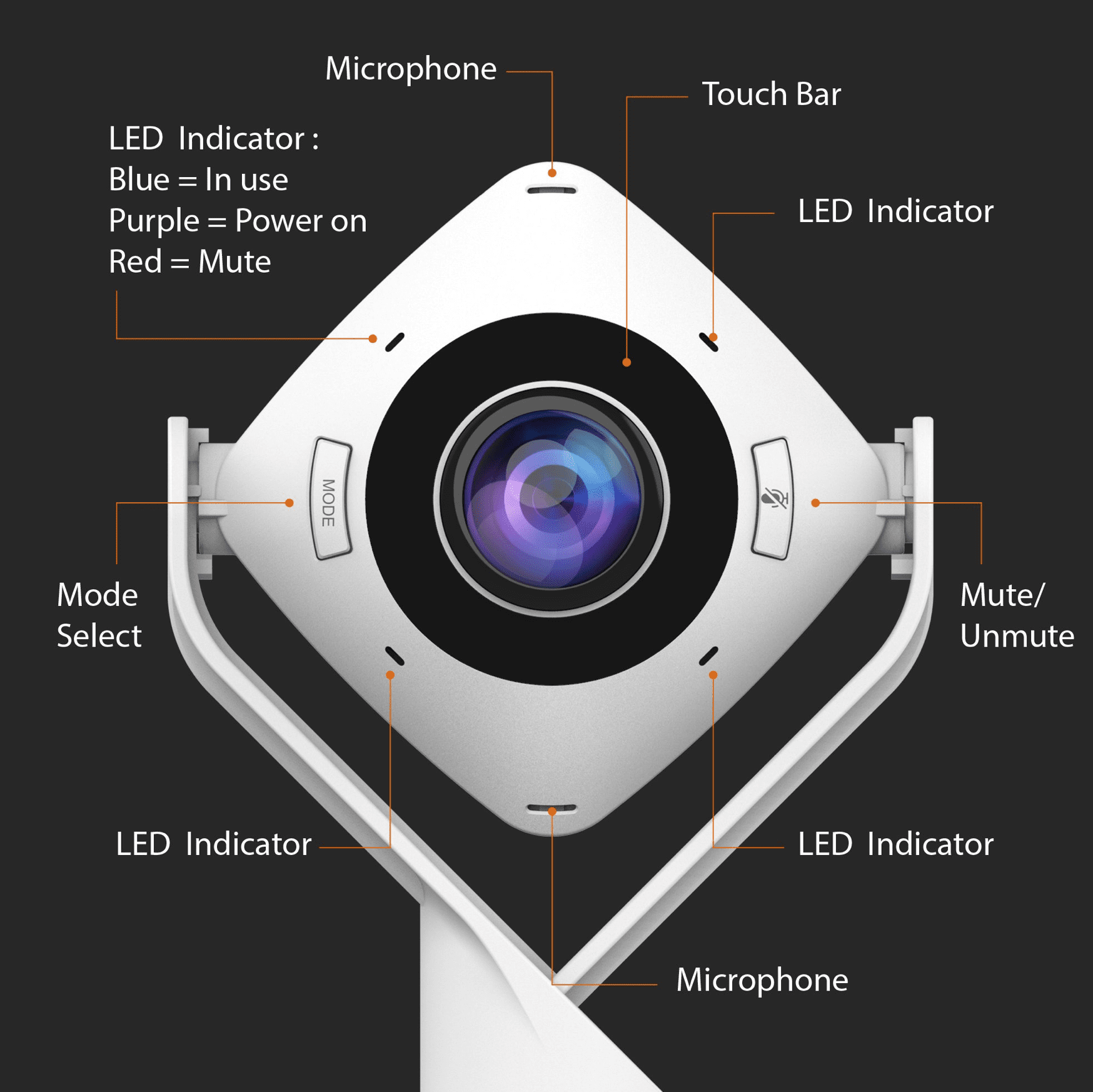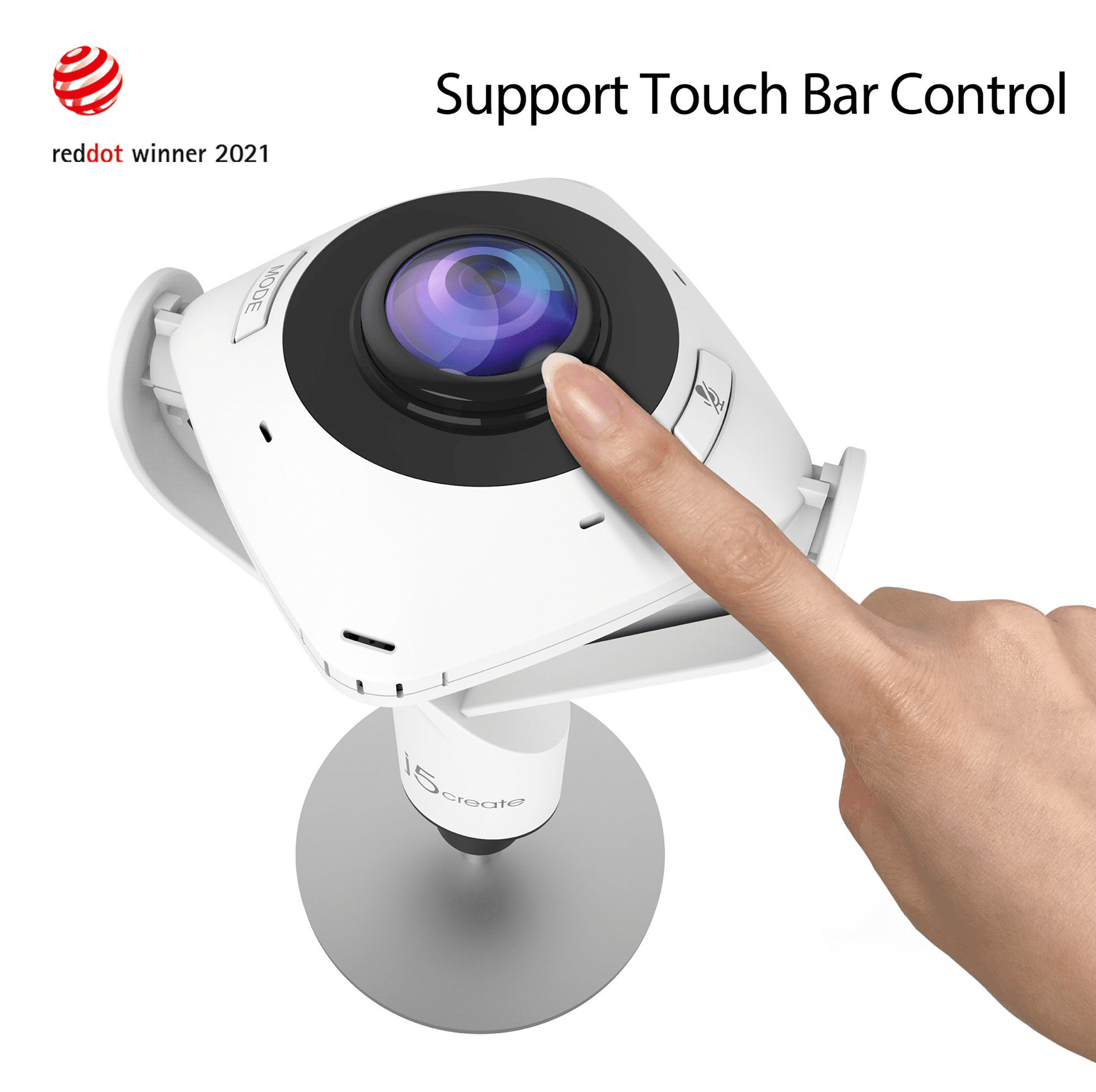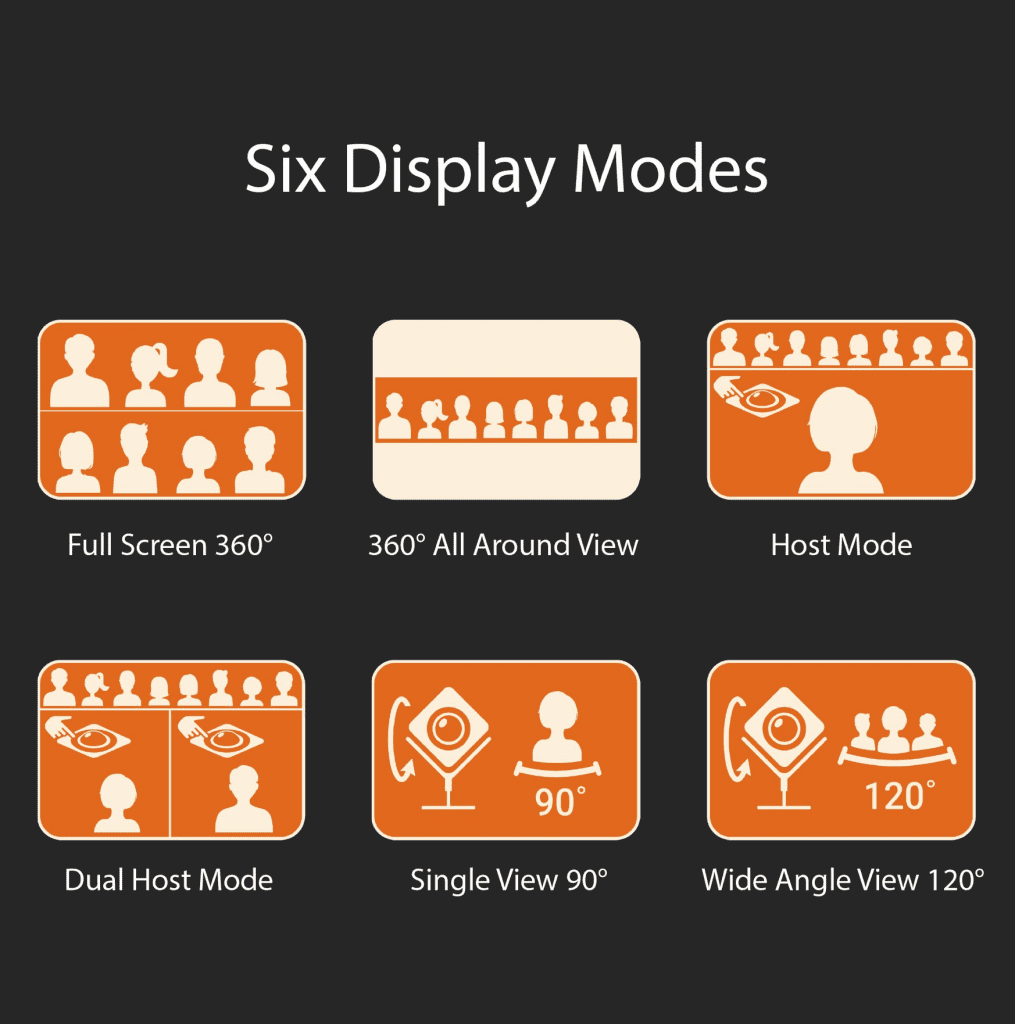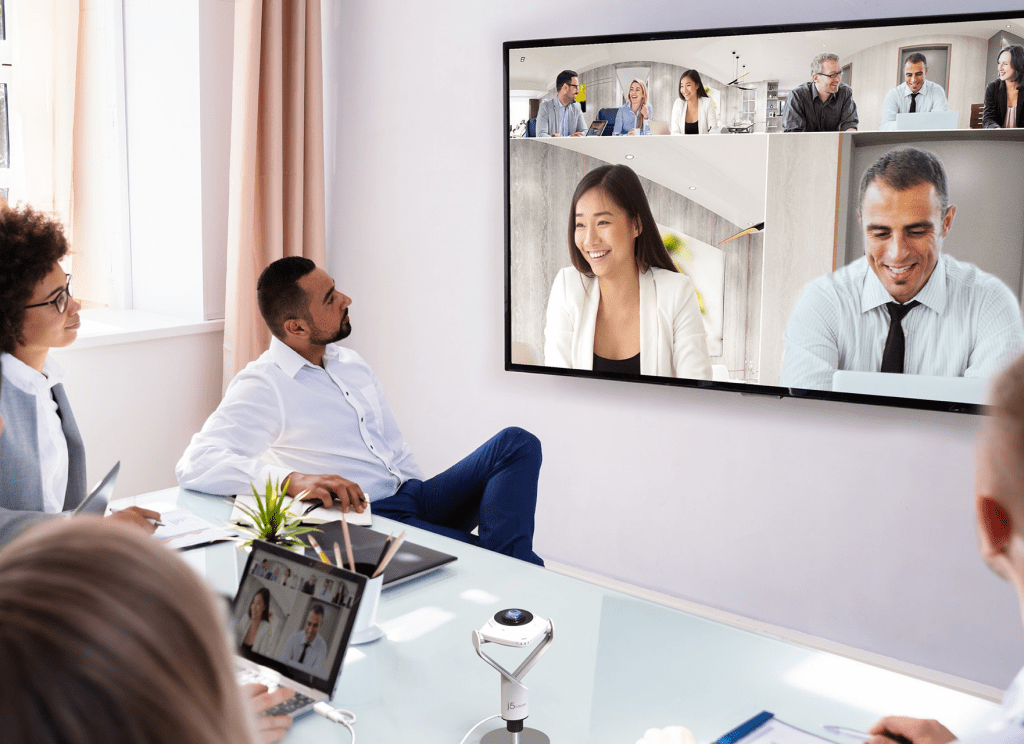JVCU100
If your webcam usage mainly consists of conference calls on Skype or Microsoft Teams, your webcam needs won’t be too demanding. So, you don’t need to spend a lot on it because both the resolution and framerate of your video capturing device would be limited anyway. This j5Create webcam will step up the clarity of your image and microphone with its built-in high-fidelity microphone, compared to the image and microphone you get out of your laptop’s webcam and microphone.
The step-up in video quality comes in the format of 1080p video capture with low-light enhancement given its f/2.4 aperture. The JVCU100 also features a wide 80-degree horizontal field of view that is wider than a lot of the other options, without too much distortion.
Due to this webcam’s ability to make a 360-degree turn, you will also get the added benefit of adjusting the angle of your webcam without having to move the laptop around. With this HD USB webcam, not only can you swivel it 360 degrees horizontally, but you can also mount the webcam on a tripod if you are looking for a different angle.
It also helps the overall experience that the webcam’s chassis is very well-built. It has a sleek, modern look with a mostly matte exterior and a visor on the front. The webcam is plug-and-play to make it as simple and hassle-free to use as possible. There is also a tripod mount at the bottom of the webcam, so if you choose to go beyond using it for your calls, you have that choice.
Overall, the JVCU100 j5Create webcam is a great budget option for desktop users who need to add a webcam to their computers or people who own budget-friendly laptops that tend to have low-quality 720p webcams and a below–average microphone.
JVCU360 All-Around Webcam
The most exciting webcam you’ve ever seen! The All-Around Webcam is an HD USB webcam with 360-rotation capabilities packed with features that make it a much more exciting option than a lot of its competitors. Most of them are concerned with its––you guessed it––360–degree horizontal field of view. It opens the door to a whole lot of crazy features. But before getting into those features, let’s talk about the design.
You get maximum flexibility with this HD video conferencing webcam because of its design. You can rotate the camera up and down, left, and right to infinite angles. There are also two buttons on either side of the lens: a standard mute/unmute microphone button for the omnidirectional microphone and another that switches between the different picture modes, which we’ll get into a bit later.
In terms of I/O (input/output) compatibility, there’s a USB–C plug at the end of the cable to connect to modern laptops. Thankfully, there’s also a USB–C to USB–A adapter attached right on the cable, so the webcam can connect to older laptops just as easily. Speaking of laptops, you can use this device with laptops that operate with iOS, Android, or Windows.
There are four light indicators around the lens to show when the device is being used and when it is muted. The camera unit is attached to a weighty metal base that can be unscrewed to attach to a tripod, opening even more options and crazy scenarios to use this camera in.
I say “camera” and not webcam because it’s almost unfair to limit this feature-packed 360-degree camera to just a webcam, which implies it’s only made for video conferences and such. The capabilities built into this camera are far more exciting than your average run-of-the-mill webcam.
So, enough beating around the bush! Let’s get into the different video modes that make this camera stand out from the crowd, starting with what the “Mode” button does on the left side of the lens. It toggles between 6 different modes that use the 360-degree lens in clever ways that you just won’t find in other webcams!
Modes:
Standard 90-degree wide-angle:
This is the narrowest field of view (FOV) that this camera is capable of, but it is already wider than most webcams have to offer without much distortion.
20–degree ultra-wide-angle:
You can fit a lot more into your frame in this mode, but distortion becomes noticeable in close subjects. It is best to have the camera further back to use this mode.
Fullscreen 360-degree:
We are now deep into the 360-degree territory, and for this mode to work, you need to tilt the camera upwards. This mode captures every angle around the camera and divides it into two feeds. This mode works best if you want to show something that’s on your opposite side as you are talking about it, or if there are people on either side of the camera (the usage of the word “side” seems kind of redundant when we’re talking about a 360–degree camera!).
360-degree all-around view:
This mode is pure unadulterated 360-degree footage capturing everything and everyone around the camera. This mode is best for recording and editing if you later want to export a 16:9 clip. If you are moving around a lot but have a stationary camera, you can extract the right frame from the panorama footage without worrying about the camera following you if you’re going all over the place! Of course, this mode is also great if you want to show someone what is going on around you without having to pan the camera in every direction for the audience to have to stitch everything together in their mind.
Host mode:
This one is like the previous model, with an added feed of a cropped shot of the main speaker at the bottom. Here’s the kicker though: you can use the touch-sensitive dial around the lens to select which part of the panorama you want to be cropped and shown as the second feed. Although, you must beware; your finger will look gigantic as you adjust the shot!
Dual host mode:
Same as the previous mode with an additional host shot, which is also adjustable. This means that you get one panorama shot filling the top bar of your frame and two cropped footages on select parts of the panorama. The last two modes can be greatly helpful in conference calls where you not only want everyone around the table to be visible, but you also want the focus to be on one or two presenters. Of course, you can think of your own scenarios that would benefit from these features.
All these video features are complemented by the omnidirectional microphone that can pick up everybody’s voice up to a radius of 10 feet, making sure everyone is heard, except for distracting, faraway noises.
By purchasing the All-Around j5Create webcam, you get excellent build, picture, and audio quality, as well as flexibility and the other benefits that come with having a 360-degree camera.
If a normal webcam is all you are looking for, perhaps this isn’t the right choice for you, but if you think the freedom and options that a 360-degree camera offers is something that fits in your workflow, you would have to look very hard to find a more accessible and reasonably priced webcam (okay, at the end of the day it is still technically a webcam so…you win I guess!).
Conclusion
As with any purchase, the most important thing to keep in mind is needs analysis when it comes to choosing between these two products. If you feel like you won’t be needing or using any of the crazy, fun, and niche features in the All-Around Webcam, take another look at what you will be doing with your webcam.
If you think that you will only be using it for the occasional video chat and nothing more, the JVCU100 will be more than enough for your needs and comes with a more appropriate price tag to match.
As an IT distribution company that supplies j5Create’s products within the region, Newcom offers both webcams mentioned in this article. If you are looking for either of the options mentioned above or other types of webcams, please make sure to check out our products page for a few suggestions. For further information or in case of any inquiries, make sure to directly call us or reach out through our contact us page.